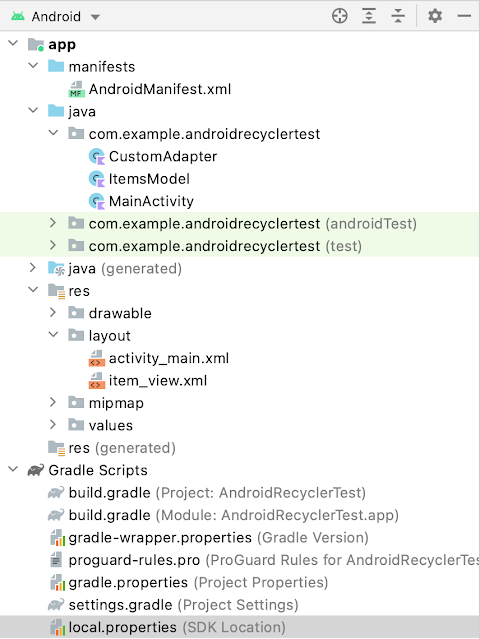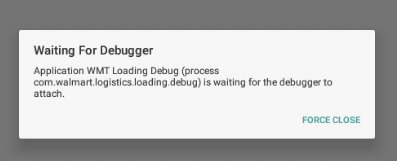Privacy Policy of Bhajan App
Privacy Policy for Bhajan Effective date: April 06, 2024 Tims & AD ("us", "we", or "our") operates the Bhajan mobile application (hereinafter referred to as the "Service"). This page informs you of our policies regarding the collection, use, and disclosure of personal data when you use our Service and the choices you have associated with that data. The Service is a free app for playing religious songs, including safe YouTube videos, audio, and their lyrics. It is designed to provide a positive experience without collecting any personal data from its users. Information Collection And Use We do not collect any personal data with our Service. Types of Data Collected Personal Data While using our Service, we do not ask you to provide us with any personally identifiable information. Usage Data We do not collect information on how the Service is accessed and used ("Usage Data"). Tracking & Cookies Data We do not use cookies or similar